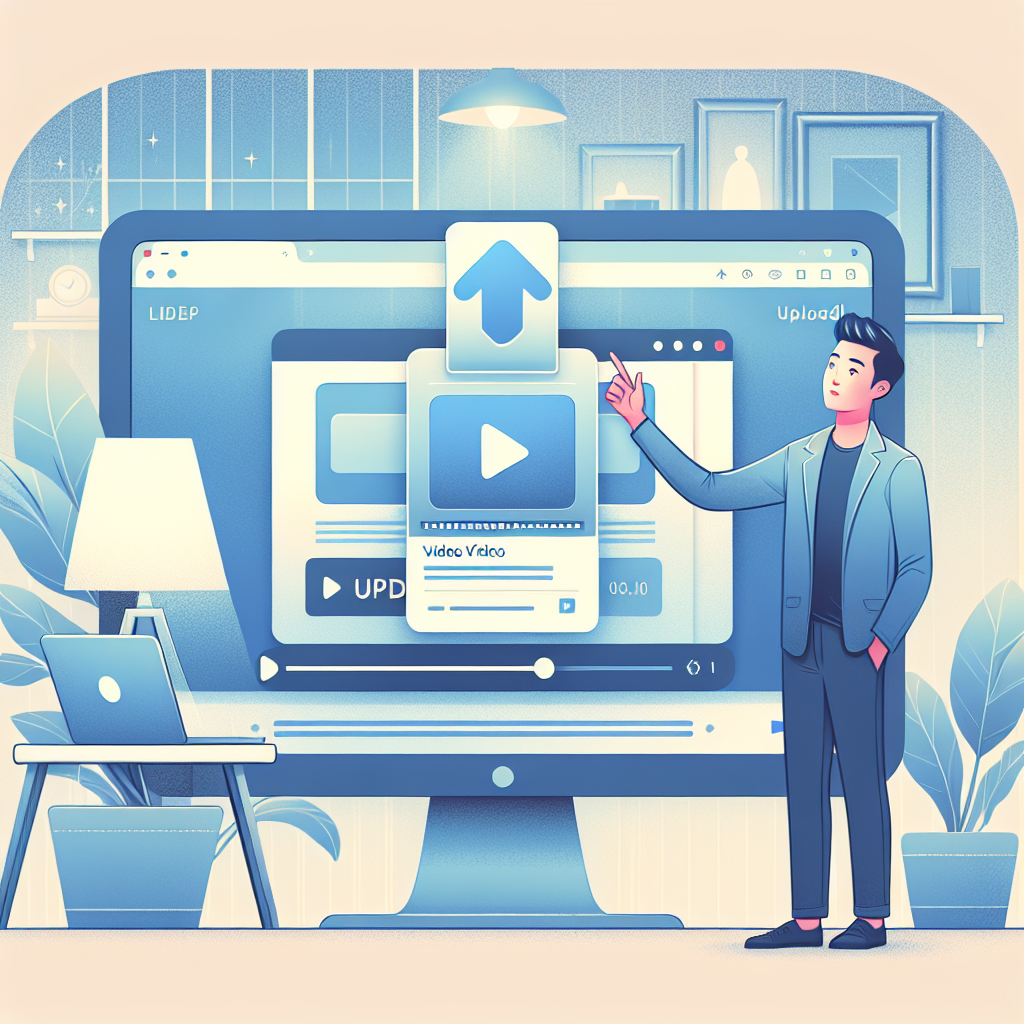Introduction
YouTube is the go-to platform for sharing videos with a global audience. Whether you want to showcase your talent, educate others, or promote your brand, uploading a video to YouTube is an essential skill. In this article, we will guide you through the process of uploading a video to YouTube, ensuring that your content reaches the right audience.
Step 1: Create a YouTube Account
The first step in uploading a video to YouTube is to create a YouTube account if you don’t have one already. Visit the YouTube website and click on the “Sign In” button at the top right corner of the page. If you don’t have a Google account, you will be prompted to create one. Once you have a YouTube account, sign in to proceed.
Step 2: Click on the Upload Button
Once signed in, click on the “Upload” button located at the top right corner of the YouTube homepage. This will take you to the upload page, where you can start the process of uploading your video.
Step 3: Select Your Video File
On the upload page, click on the “Select files to upload” button to browse your computer and select the video file you want to upload. YouTube supports a wide range of video formats, but it is recommended to use the MP4 format for better compatibility.
Step 4: Add Video Details
Once you have selected your video file, you will need to add the necessary details for your video. Fill in the title, description, and tags for your video. Also, choose the appropriate category and privacy settings for your video. Adding relevant and descriptive details will help viewers discover your video.
Step 5: Set Video Thumbnail
A video thumbnail is the cover image that viewers see before clicking on your video. YouTube automatically generates some thumbnail options for you, but you can also upload a custom thumbnail to make your video stand out.
Step 6: Set Video Visibility
Before finalizing the upload, decide whether you want your video to be public, unlisted, or private. Public videos can be found and viewed by anyone, unlisted videos can only be accessed by people with the video link, and private videos are only viewable by specific users you choose.
Step 7: Click on Publish
Finally, after completing all the necessary steps, click on the “Publish” button to upload your video to YouTube. The time it takes for your video to be fully processed and available for viewing may vary depending on the video size and your internet connection speed.
Conclusion
Uploading a video to YouTube has never been easier. By following the step-by-step process mentioned above, you can share your videos with a global audience and potentially reach thousands or even millions of viewers. Remember to optimize your video’s title, description, and tags to increase its visibility. So, what are you waiting for? Start uploading your amazing videos to YouTube today!